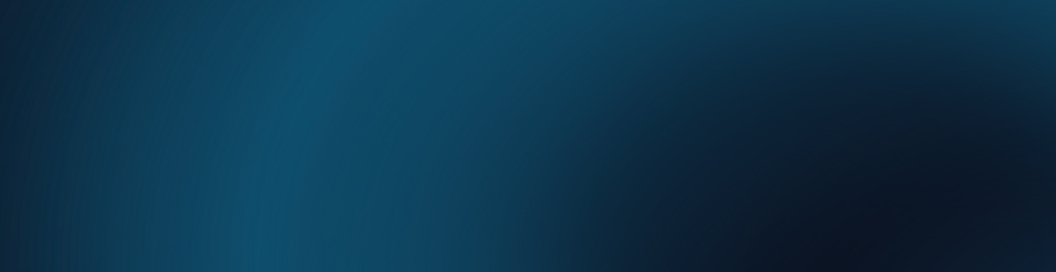The benefits
of DxO PureRAW 5

Exclusive Lens Sharpness Optimization
based on DxO Modules

Industry-leading noise reduction
powered by DeepPRIME

Unique demosaicing
for unmatched detail extraction

Superior distortion adjustments
giving maximum field of view

Chromatic aberration corrections
tailored to your lens

Vignetting rectification
based on precise measurements
SHARPER. CLEANER. MORE DETAIL.
INCREDIBLE LEVELS OF DETAIL.
RICH, BEAUTIFUL COLORS. DELICIOUSLY SMOOTH BOKEH.

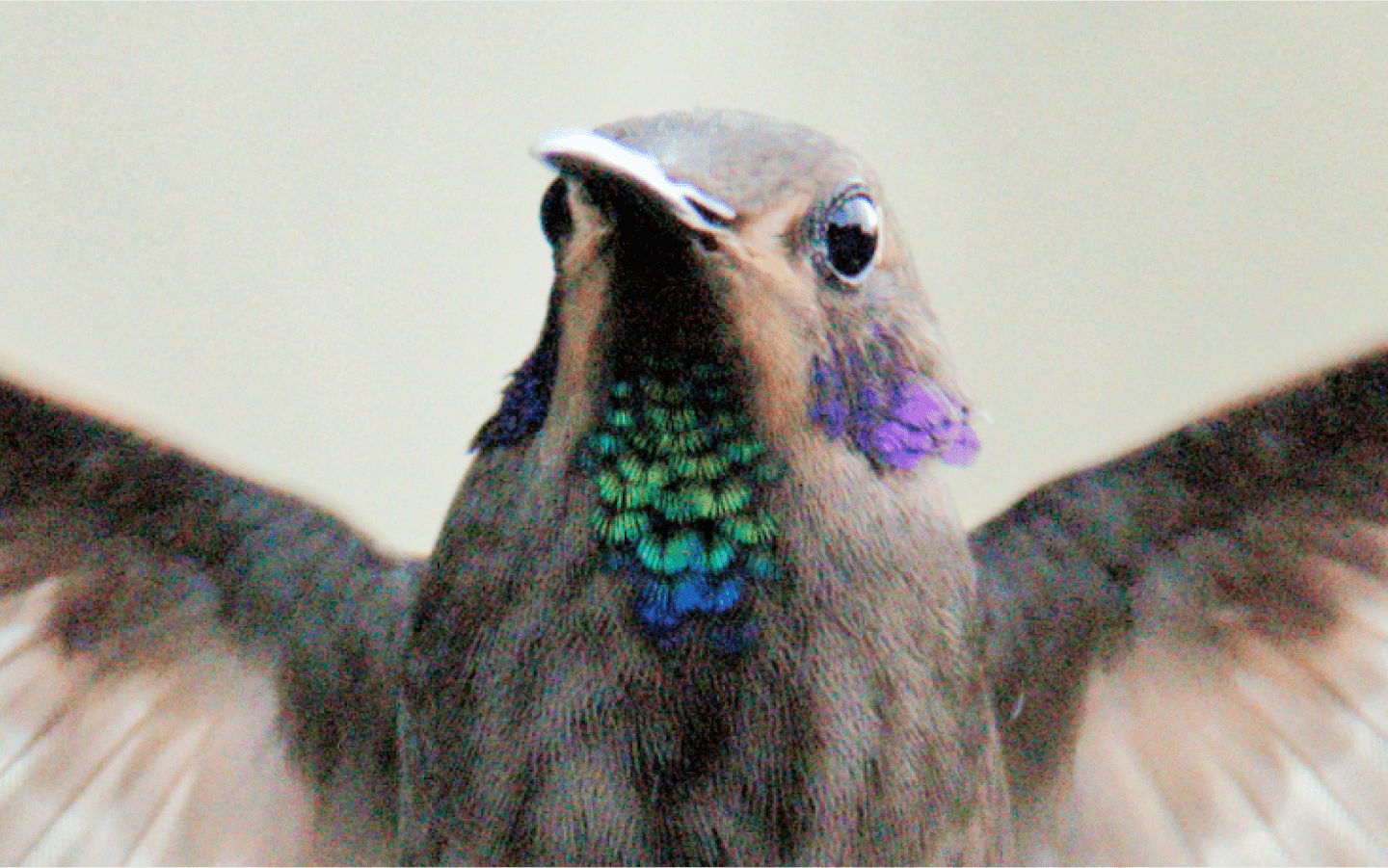




Petr Bambousek
Discover how professional photographer Petr Bambousek gets sharper images than ever before thanks to DxO PureRAW 5.
UPGRADE YOUR CAMERAS AND LENSES.
IMMERSE YOURSELF IN THE MOMENT






Kevin Barré
High pressure, low light? No problem. DxO PureRAW 5 gives Kevin the freedom to create beautiful images that his clients adore.
THE FREEDOM TO PHOTOGRAPH
WITHOUT WORRYING ABOUT IMAGE QUALITY





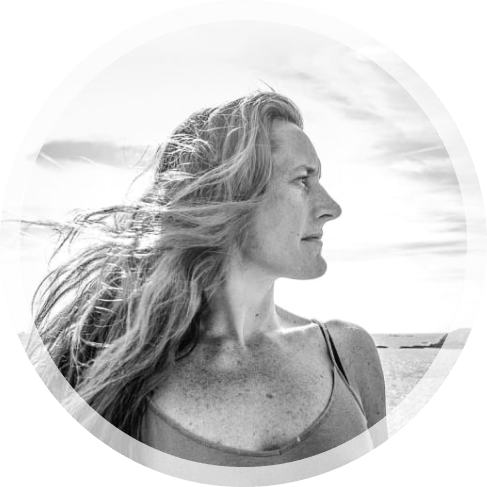
Agathe Poupeney
Freezing action at ISO 12800 on her Fujifilm X Series cameras is now a reality. A whole new world of image-making is here.

PERPETUAL LICENSE, FREE OF SUBSCRIPTIONS

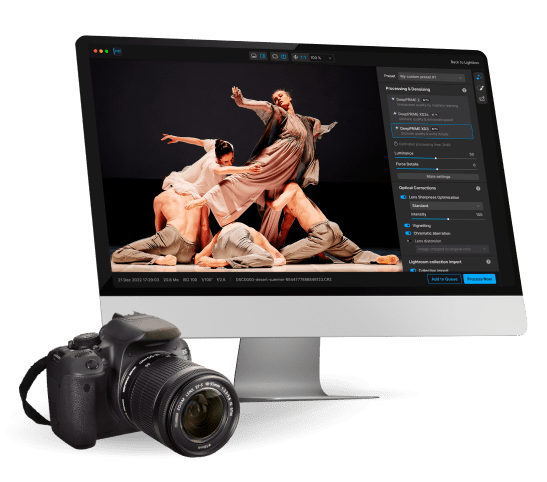
Start your free trial

14 days

Access to all features

No payment details required
*Your email address is only used for information about DxO and Nik Collection software.
The perfect addition
to every workflow
Discover DxO’s
unique science
Technologies :
The DxO Modules
Discover how DxO’s unique science
gets the best from your equipment.
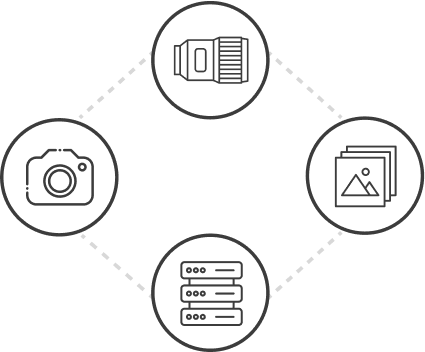

PERPETUAL LICENSE, FREE OF SUBSCRIPTIONS

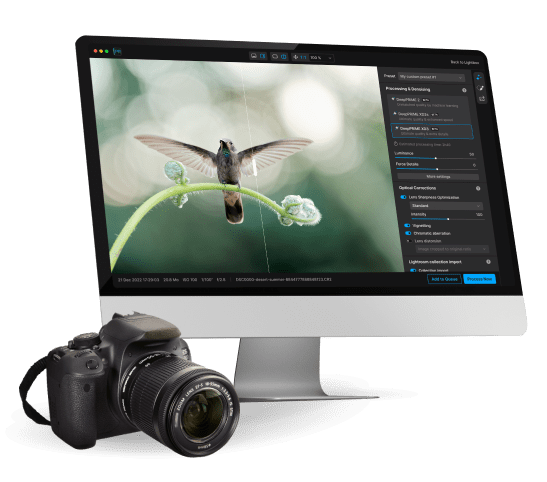
Start your free trial

14 days

Access to all features

No payment details required
*Your email address is only used for information about DxO and Nik Collection software.
WHAT'S NEW
in DxO PureRAW 5
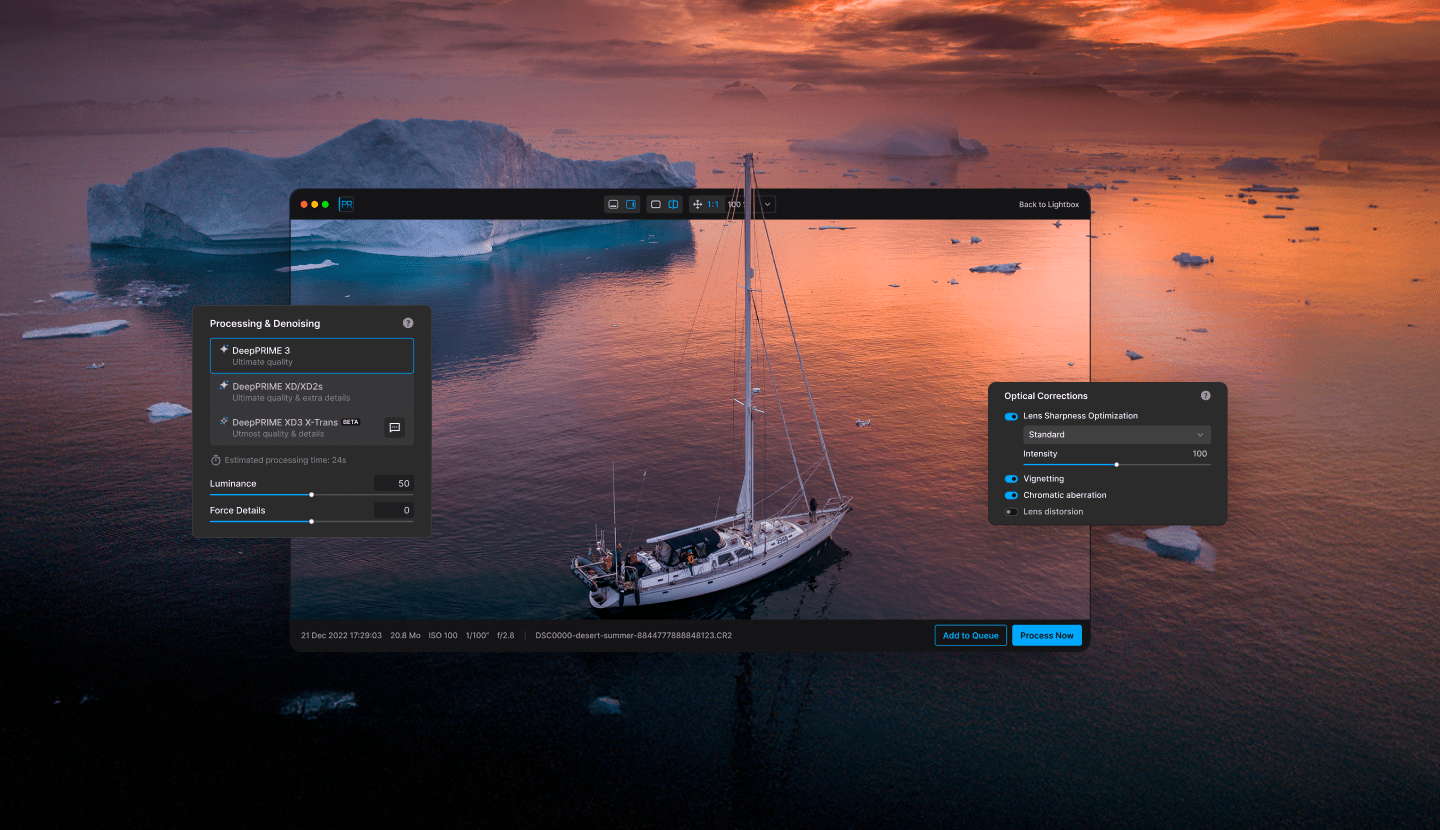
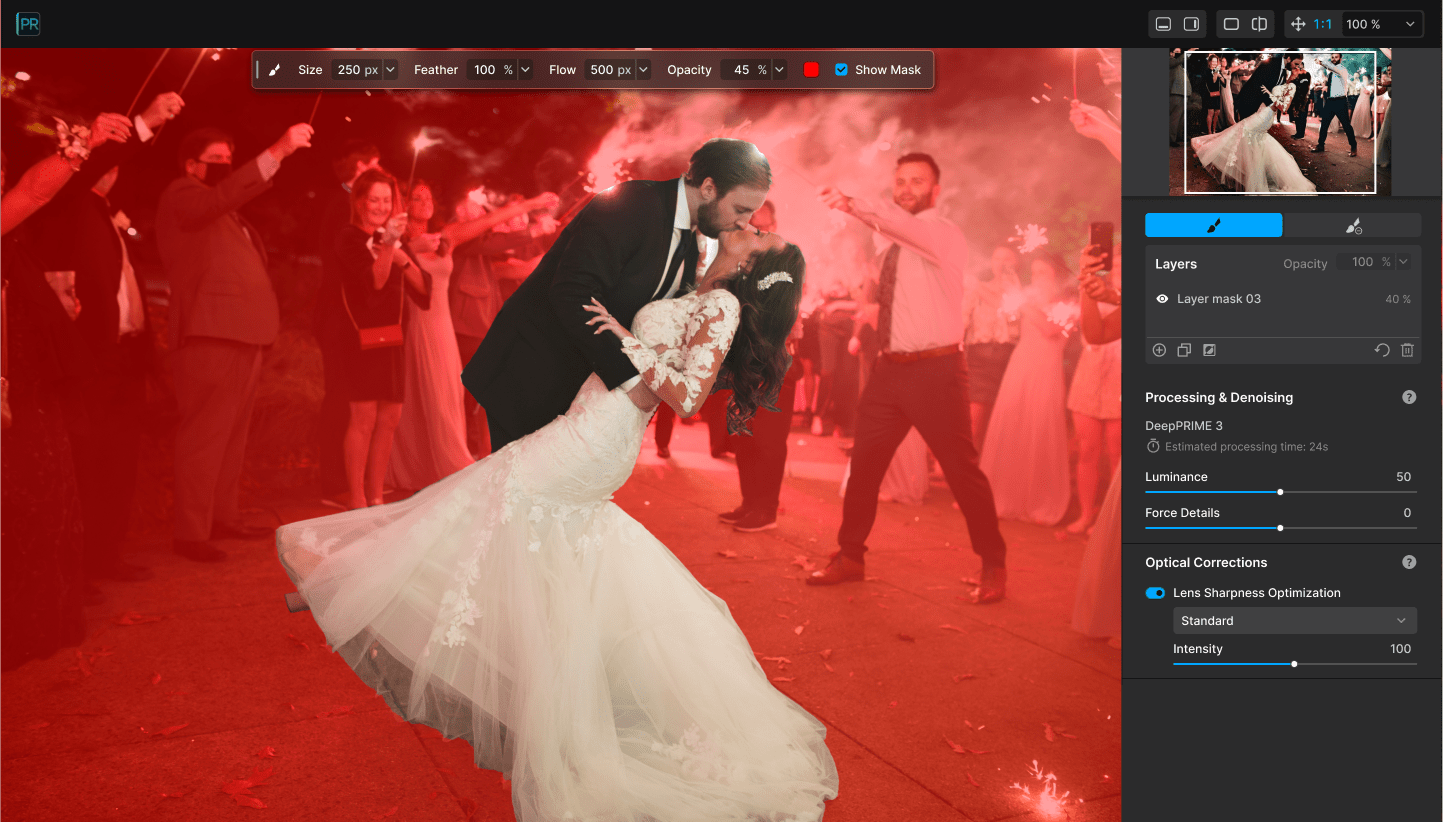
Supreme levels of control:
Local Adjustments
Purify with precision for the most demanding images and get the perfect results.
Create masks to adjust DeepPRIME noise reduction and lens sharpness optimization, and view changes instantly.
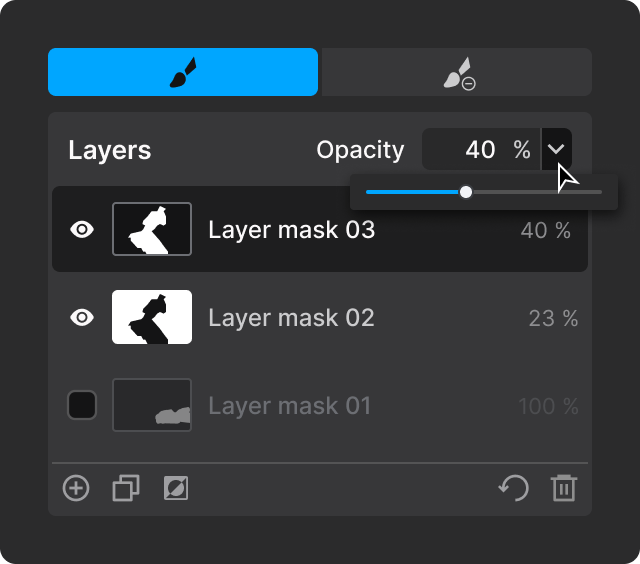

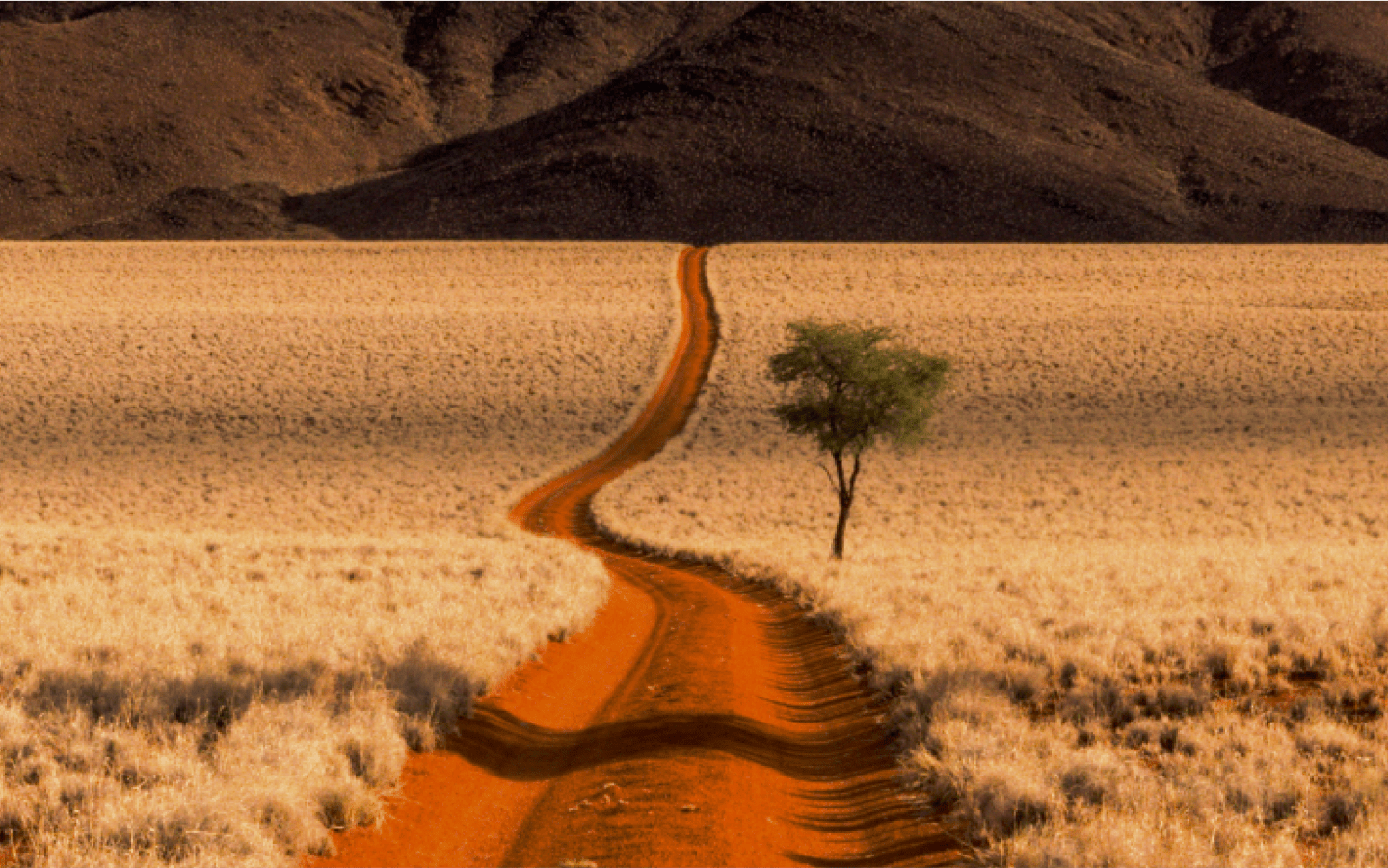
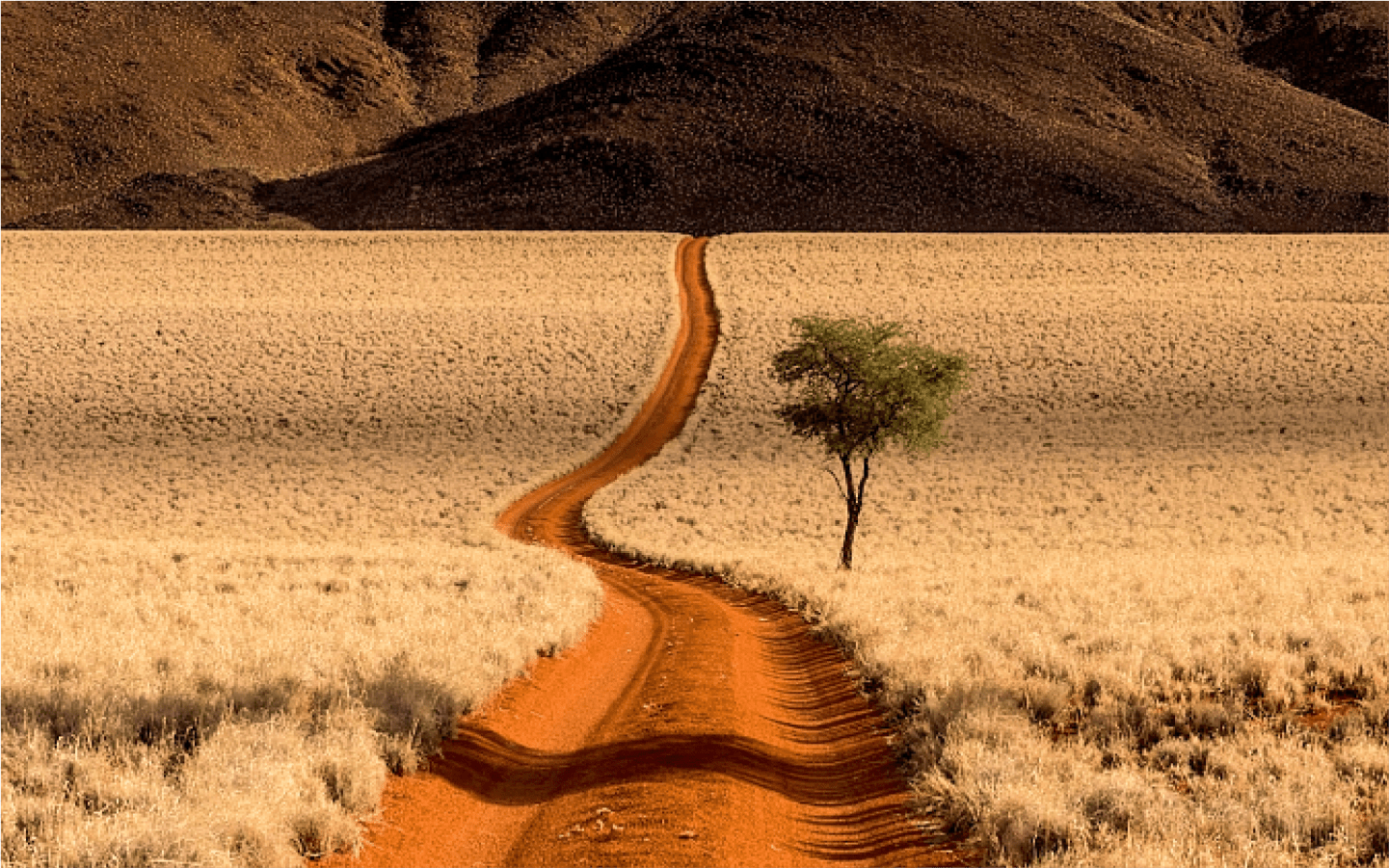


Step into the future with new DeepPRIME 3
DxO’s legendary denoising and demosaicing engine just got an upgrade.
Free yourself from the limitations of
your camera’s ISO when photographing.
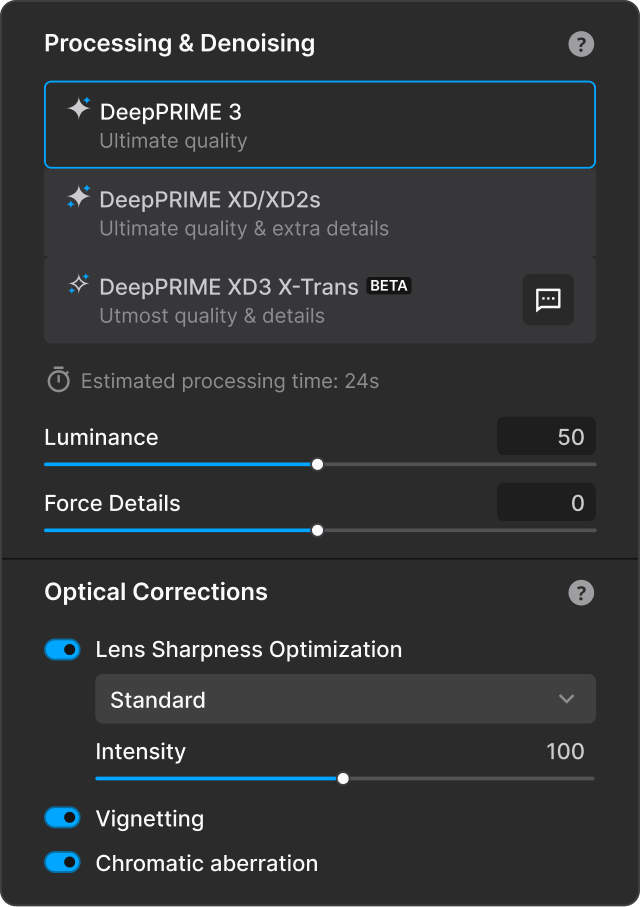

PERPETUAL LICENSE, FREE OF SUBSCRIPTIONS

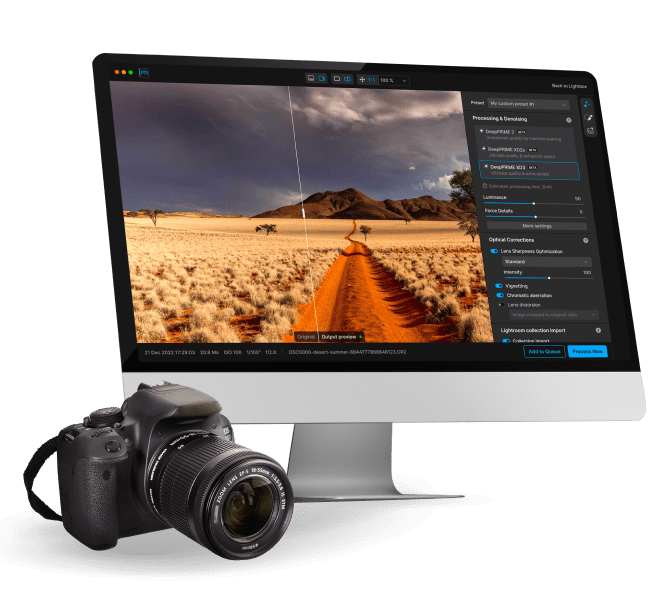
Start your free trial

14 days

Access to all features

No payment details required
*Your email address is only used for information about DxO and Nik Collection software.
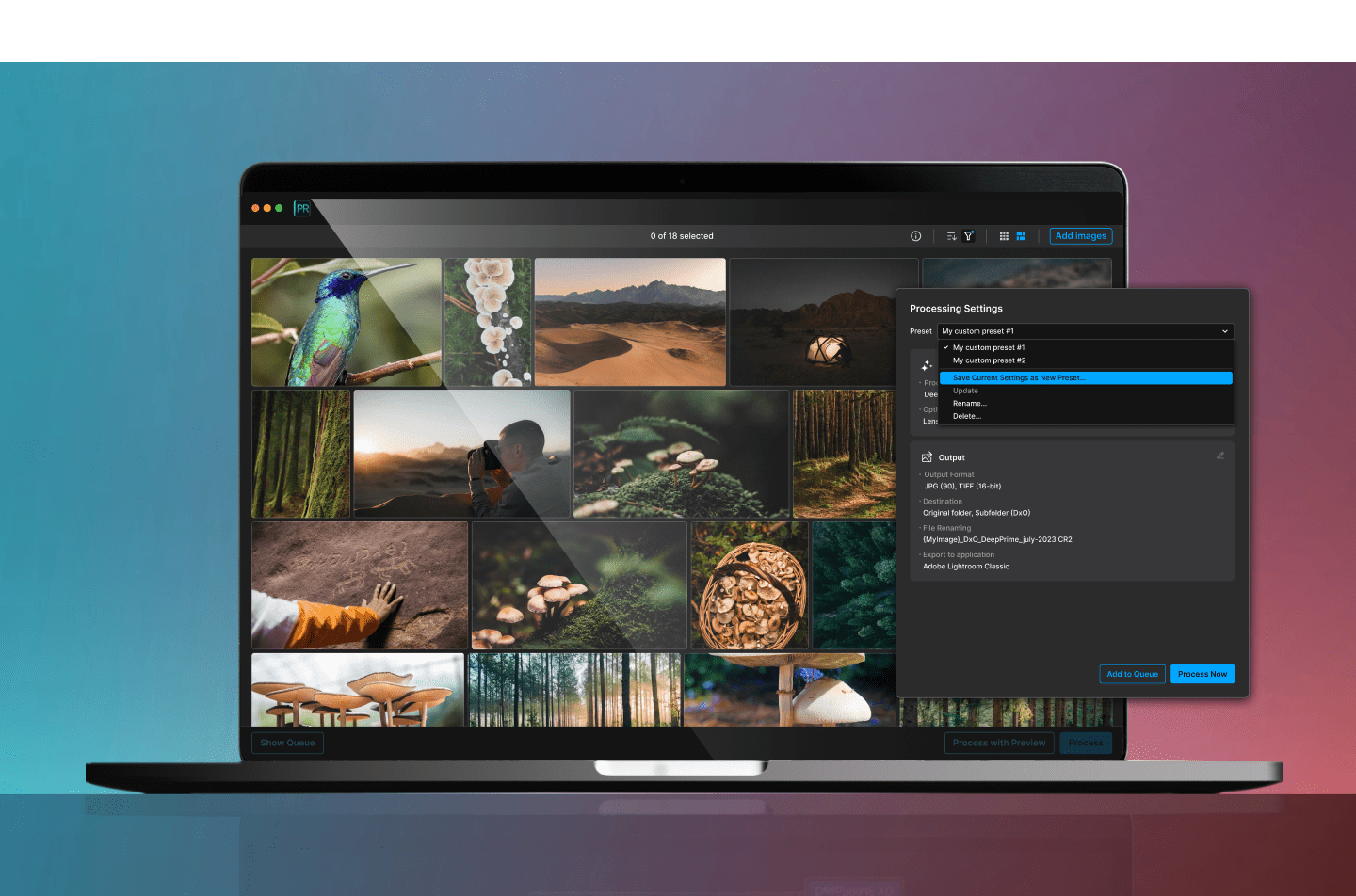
Custom presets for a faster workflow
Create custom presets to quickly accommodate different cameras, specific lenses, and different subject matter — streamlining your workflow whenever you need an extra level of control.
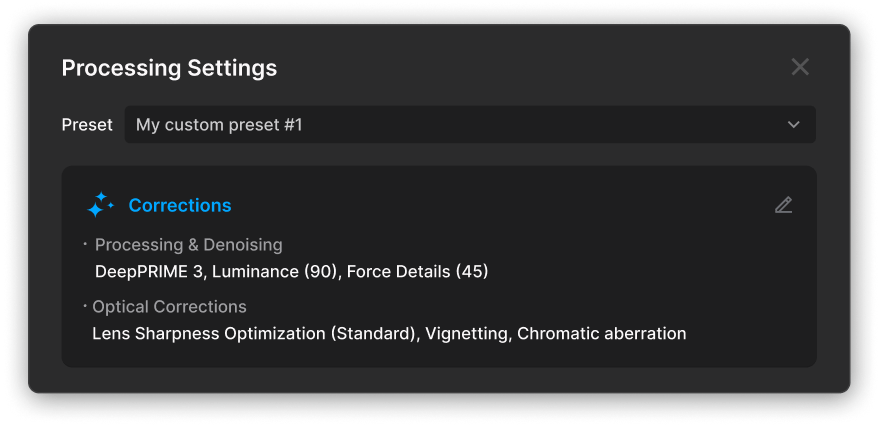
An exquisite
new interface
Enjoy a refreshed user experience for a beautifully refined workflow.

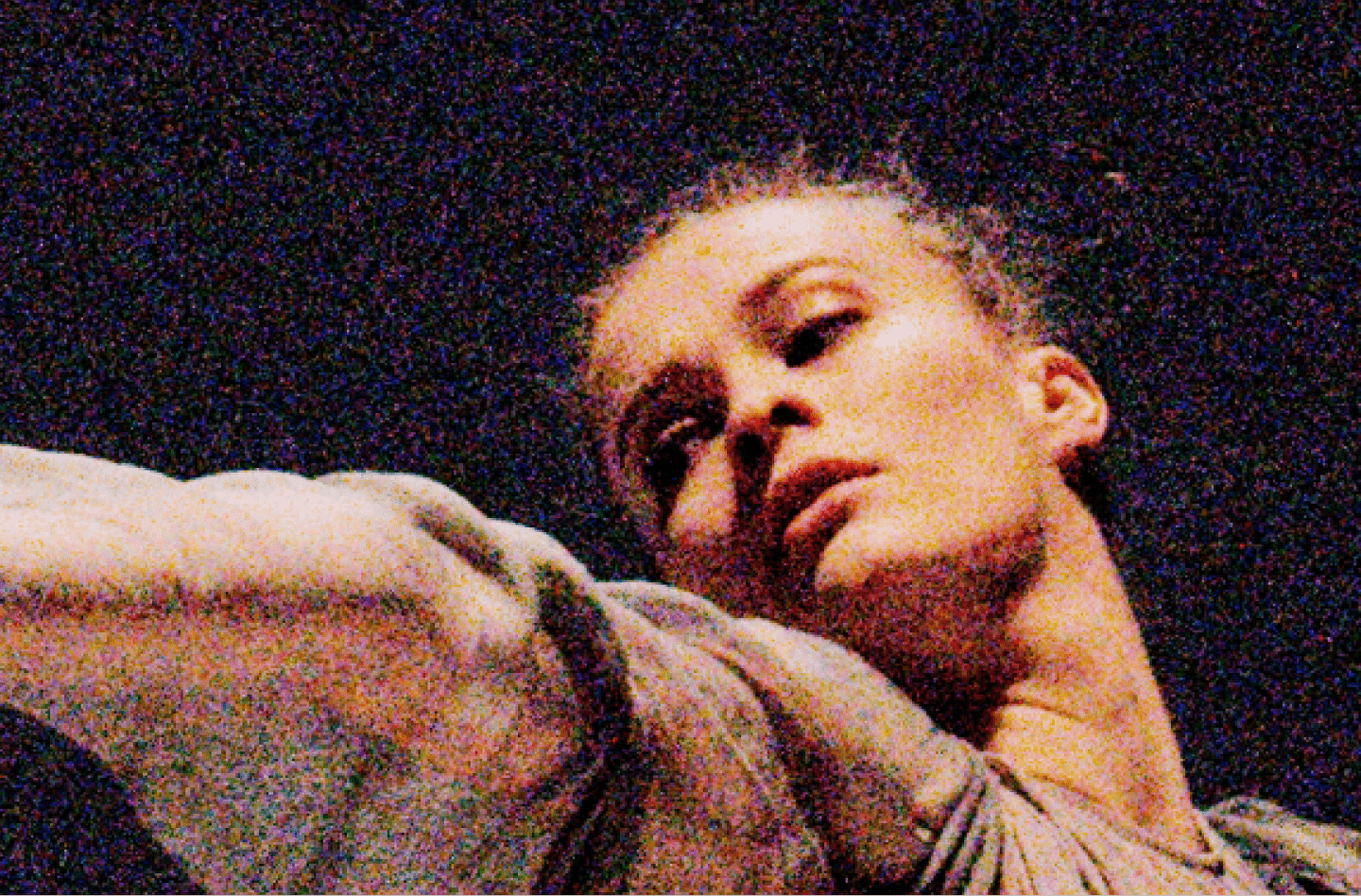



Discover DeepPRIME XD3 X-Trans Beta*
Get exclusive access to the next generation of noise reduction and detail extraction for Fujifilm X-Trans sensors.
Achieve the true image quality of your Fujifilm camera.
*At this stage, the fifth generation of X-Trans sensors is not yet supported.
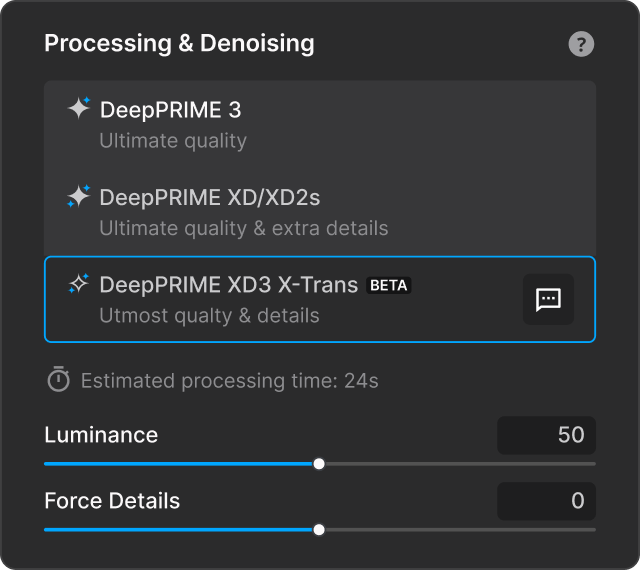

PERPETUAL LICENSE, FREE OF SUBSCRIPTIONS

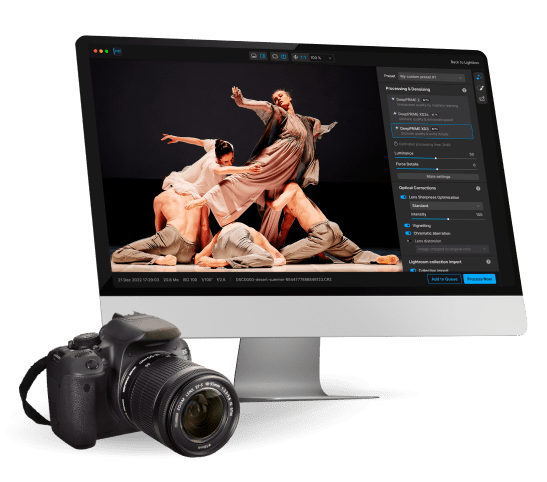
Start your free trial

14 days

Access to all features

No payment details required
*Your email address is only used for information about DxO and Nik Collection software.
Compare
your version
Make sure you're not missing out on powerful new features.