

DxO PhotoLab 8
All features
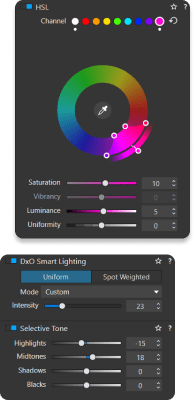
Image quality &
RAW processing
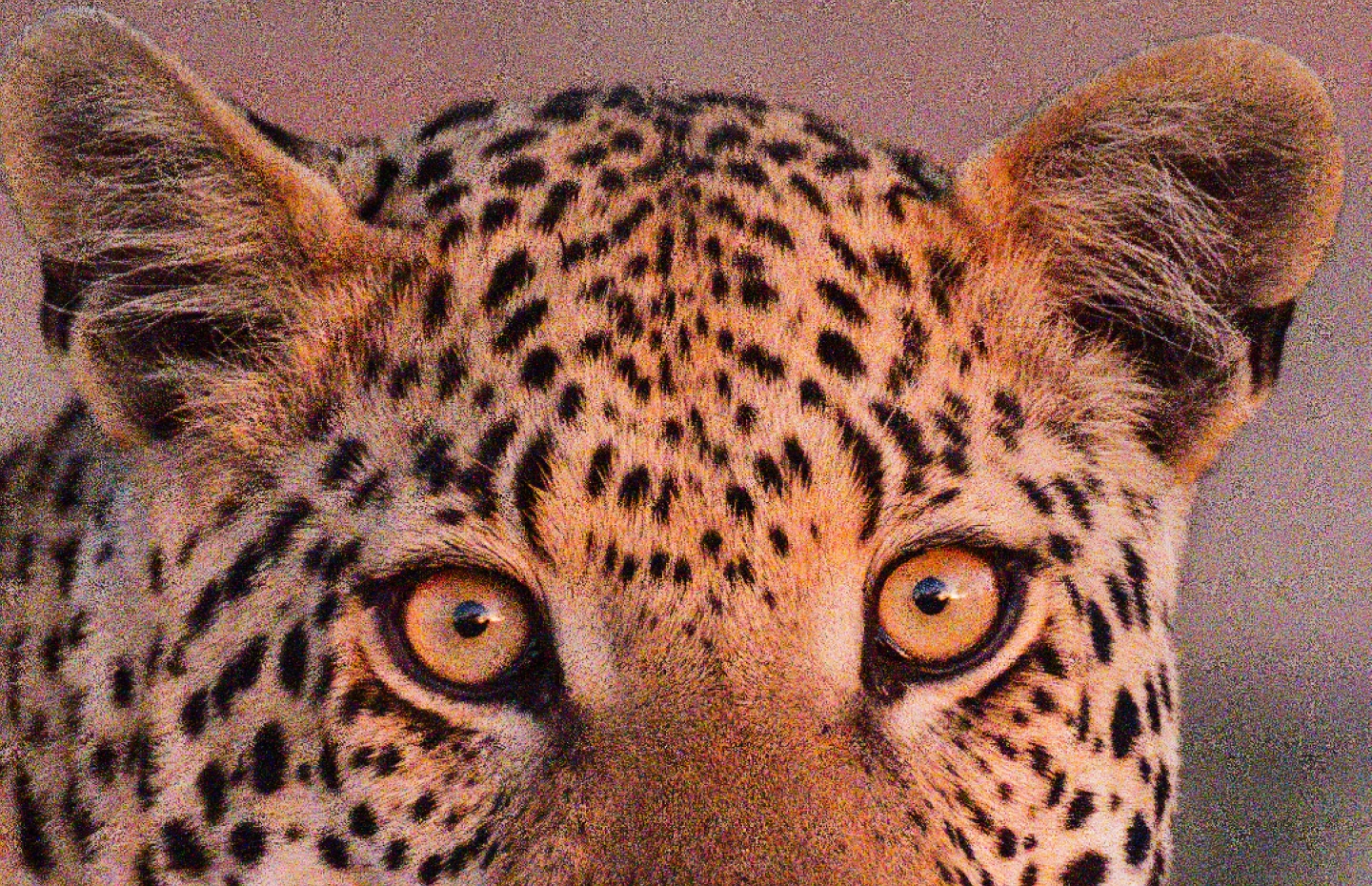
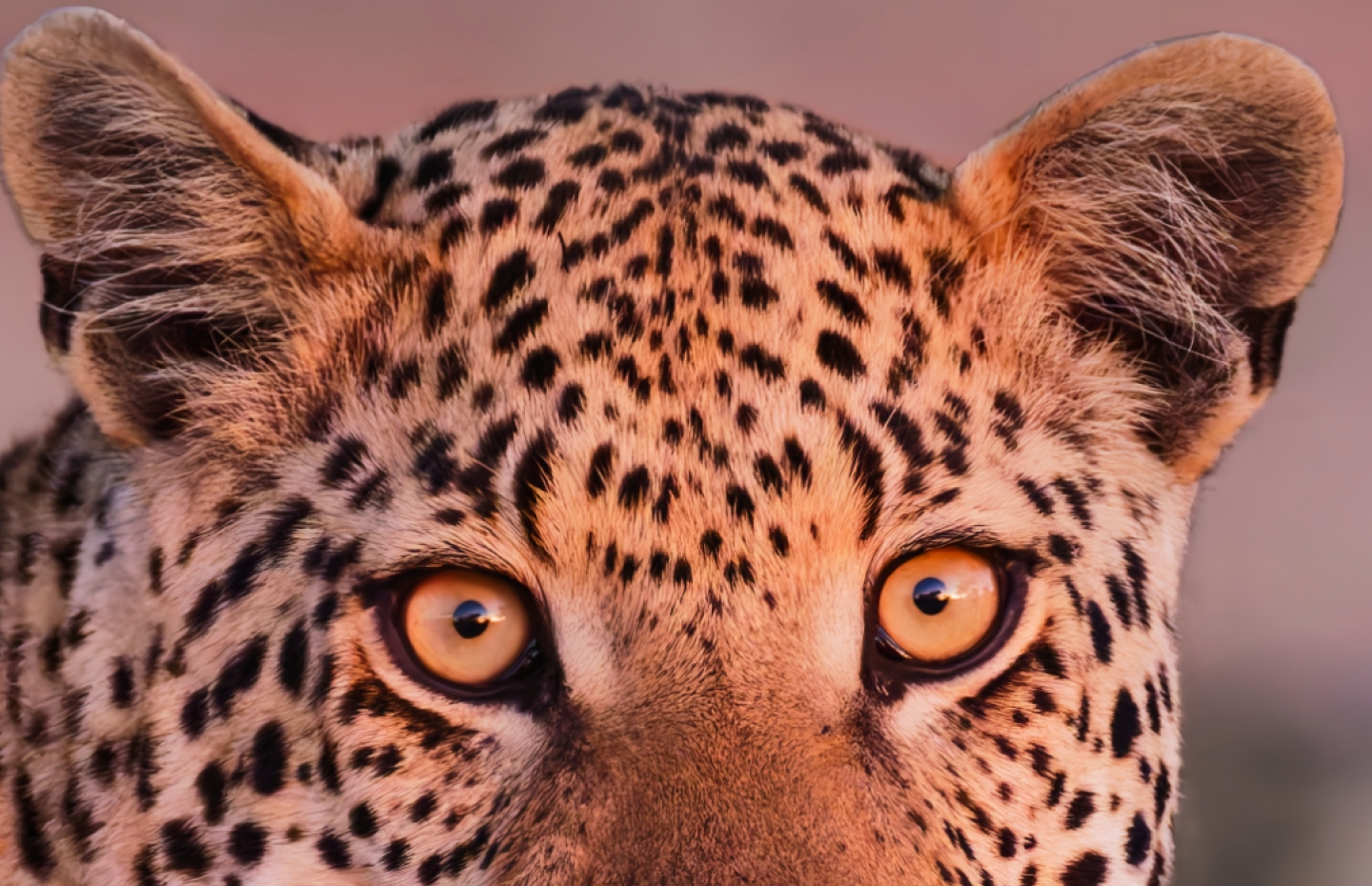


- Image correction
& enhancement - Groundbreaking
denoising technologies - Color rendering
and fidelity
DxO's pioneering Modules are renowned for giving photographers the
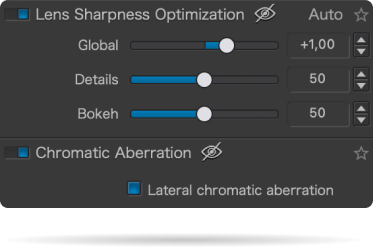
Noise reduction powered by machine learning.
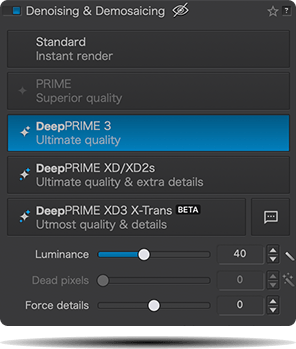
Extra-wide gamut working color space (
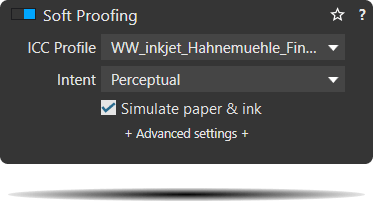
DxO PhotoLab 8
image adjustment






- Control exposure,
contrast, color & tonality - Color rendering
- Smart,
automated tools
Use ColorWheel to manipulate colors and customize color channels. Adjust Exposure compensation, edit the
As well as DxO's camera-calibrated profiles and classic film renderings, import and apply
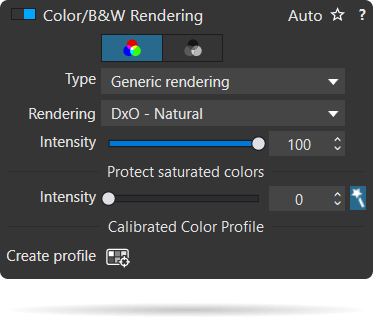
DxO PhotoLab contains two innovative tools to speed up your editing:
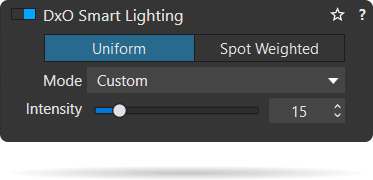
Creative editing










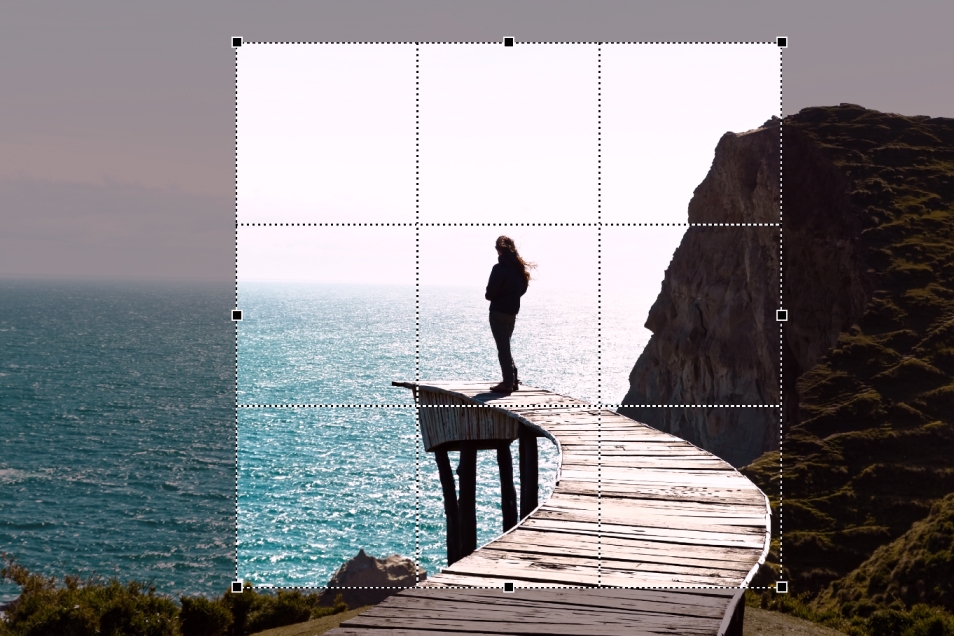
- LUTs
- Presets
and toning - ReTouch tool
- Crop, horizon &
perspective tools
Import and apply LUTs to open up endless creative color options. Choose from
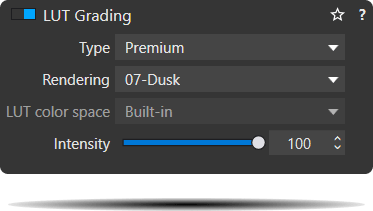
Create and share presets. Duplicate, rename, import/export presets, and organize into folders. Edit existing presets and create partial presets. Use the
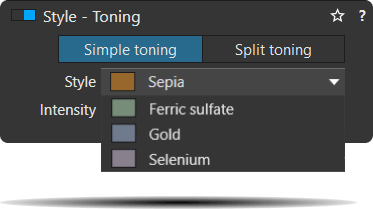
More than just a cloning/healing tool, rotate, scale, and mirror the source area for absolute control. Edit the shape of the area to be retouched using a brush/eraser. Switch between
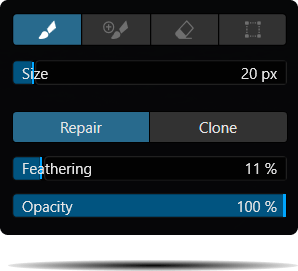
Adjust the horizon and crop images using a common or custom ratio — all automatically or manually. Adjust perspective distortion with dedicated tools: force parallels, rectangle, or 8-point guides.
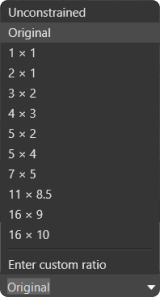
DxO PhotoLab 8
local adjustments




- Local
Adjustment tools - Available
corrections
U Point™ technology features Control Points and Control Lines for intelligent masks without the need for complex layers. Use Brush, Gradient, Eraser, and Auto Mask tools. Create complex adjustments using
The corrections available as local adjustments include:
- Exposure, Contrast, Microcontrast
- Highlights, Midtones, Shadows, Blacks
- Hue, Saturation, Luminance (via ColorWheel)
- Vibrancy, Saturation, Hue, Sharpness, Blur
- White Balance and Tint (RAW only)
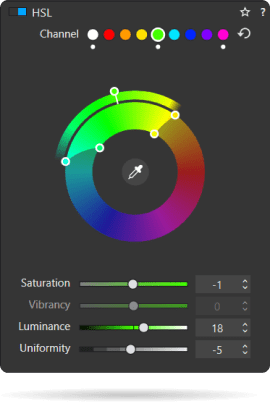
Workflow aids
& user interface
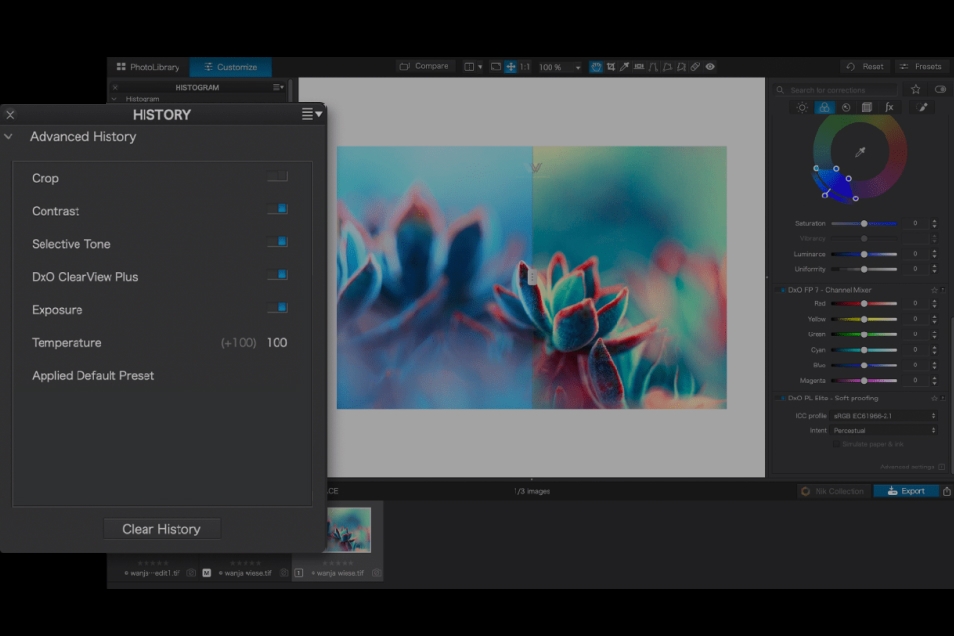
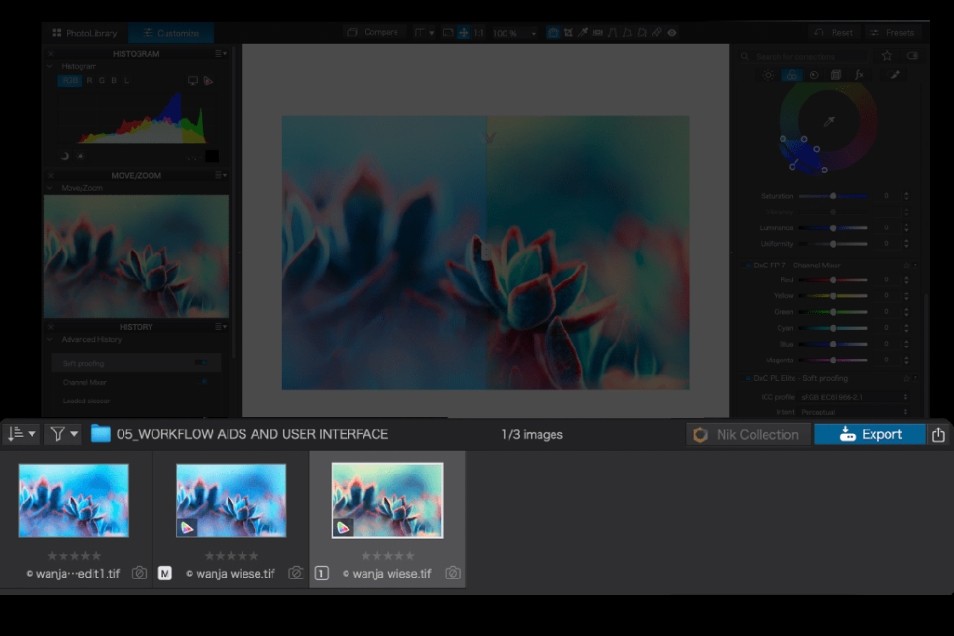
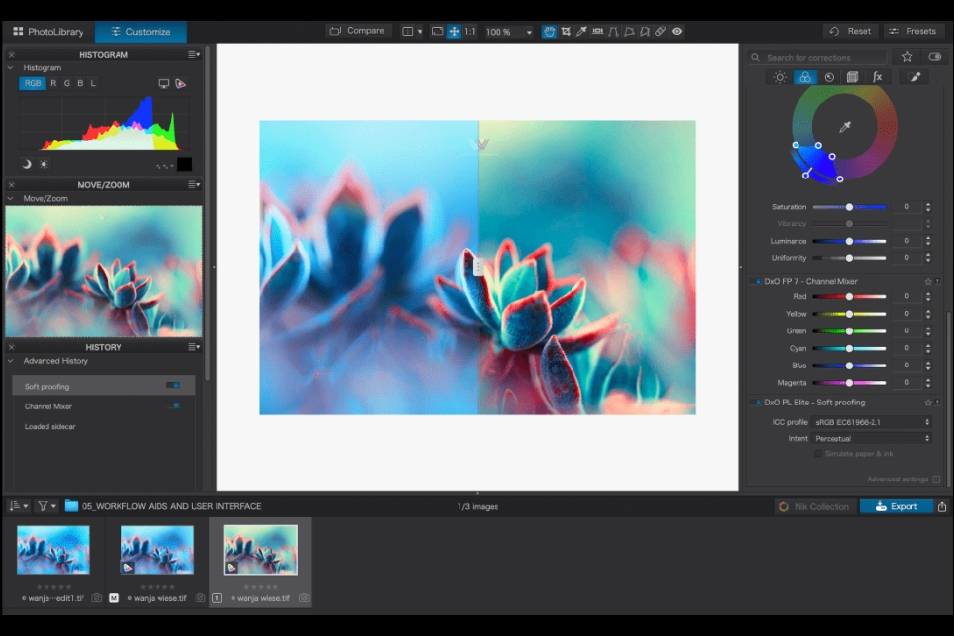

- Advanced History
& Quick Compare - Virtual Copies
- Customizable
workspaces - Histogram
Advanced History palette provides a full editing history including specific values and changes. Grouped corrections can be expanded when applying presets in order to track individual changes.
Create Virtual Copies for multiple variations of an image without copying the RAW file. Compare quickly with the original image, and selectively copy/paste settings between images.
Highly customizable workspace: reposition/hide panels, collapse/expand palettes, and use a search field to quickly find tools. Add your most-used tools to a favorites palette, or create custom palettes. Filter displayed corrections by category. Display only the tools actively making changes to an image. Use multiple monitors and palettes. Place the grid view navigator on a second display.
Display RGB, individual colors, and luminosity channels. Indicate where highlights and/or shadows have been clipped. Display the RGB value of an individual pixel.
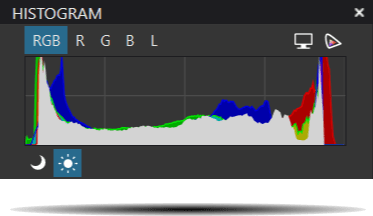
PhotoLibrary &
Photo Management
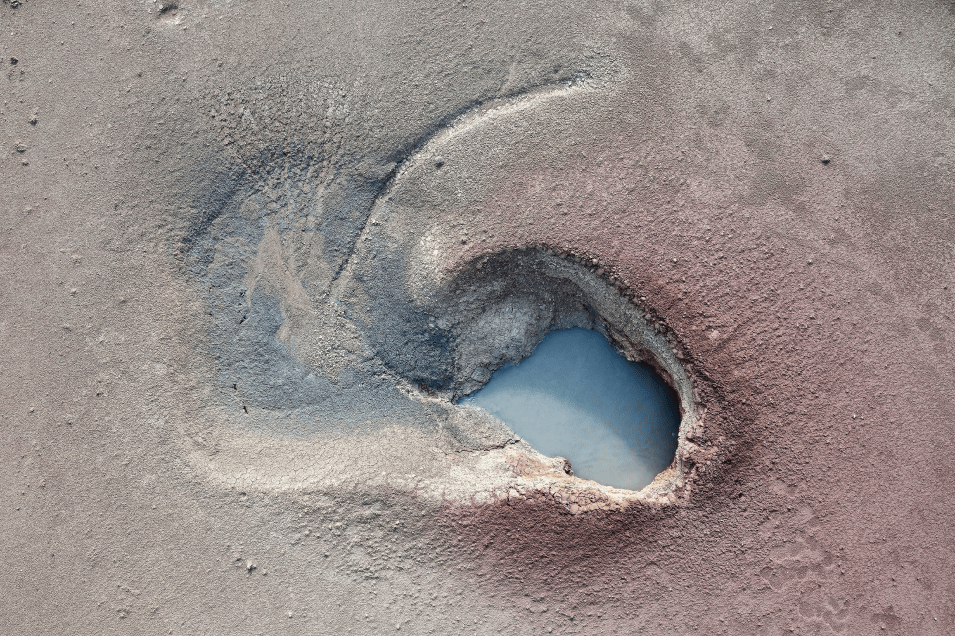



- Powerful functionality,
catalog-free - Metadata
management - Projects & other
organizational tools
Don't import images; simply browse your disk and edit your images on the fly. Select/search/filter photos with ease. Apply star ratings, color tags, pick/reject images, and choose from a range of criteria when searching, including color tags. For faster searching, simply direct PhotoLab to
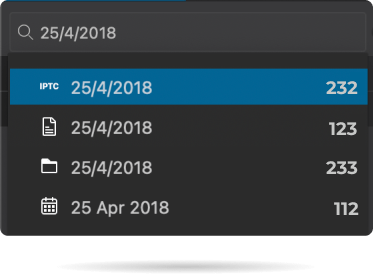
Add and manage keywords, create keyword hierarchies, drag/drop keywords to organize them in a tree view list. Import and manage
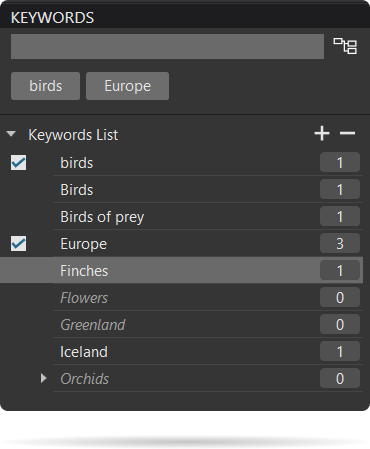
Create Projects to gather selections of images, independent of their folder. Create groups of Projects and drag/drop to organize virtual collections. Batch rename files, adjust capture time, drag files to folders to copy/move them, and sort/select files according to flexible options.
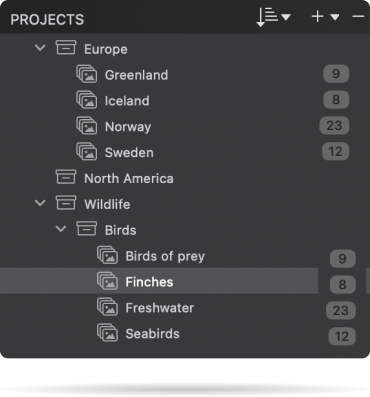
DxO PhotoLab 8
Export
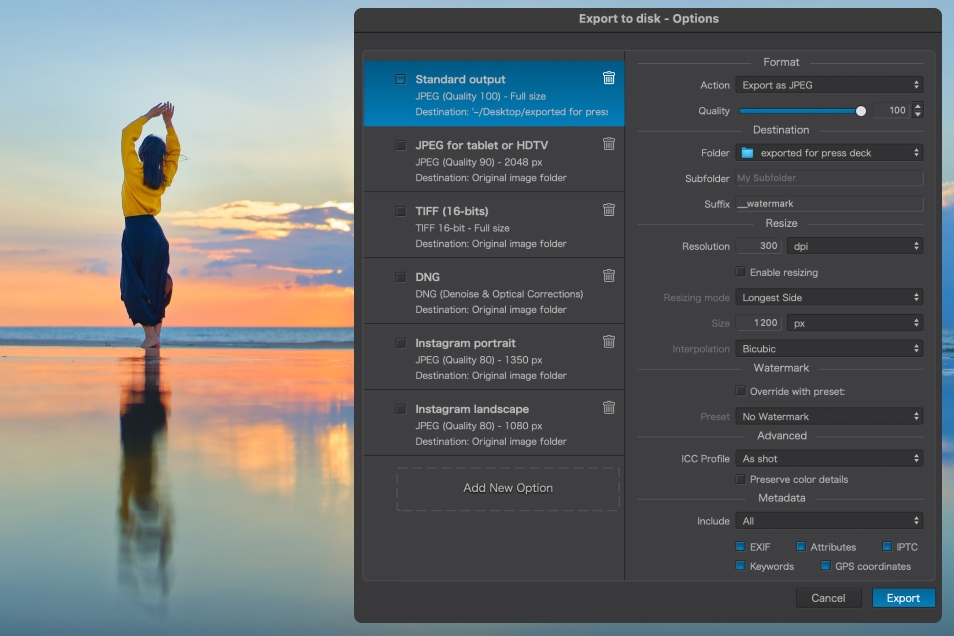

- Customizable
export settings - Watermarks
Choose the size/location of files, set up custom export presets, create multiple parallel exports, and apply original or custom ICC profile, sRGB, or Adobe RGB profiles. Right-click to export to a specific application. Send images directly to other applications. With
Create your own watermarks. Use both text and images together, adjust the size, opacity, blend modes, and save as presets.
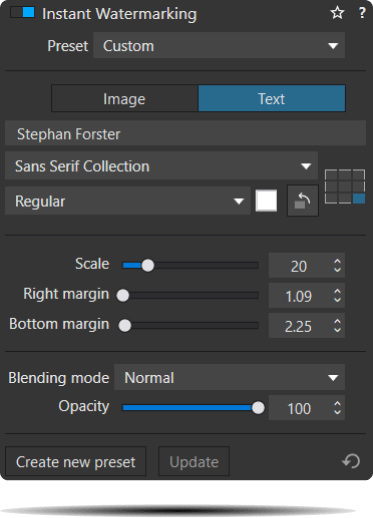

Start free trial

30 days

Access to all features

No payment details required
*Your email address is only used for information about DxO and Nik Collection software.
Learn more about your rights and how we manage your data.



