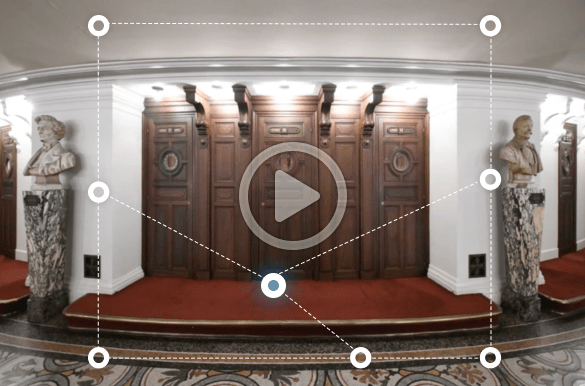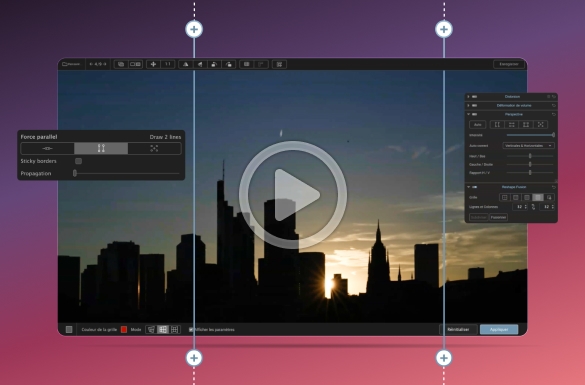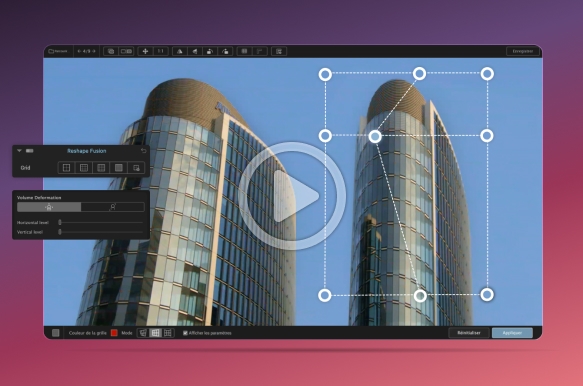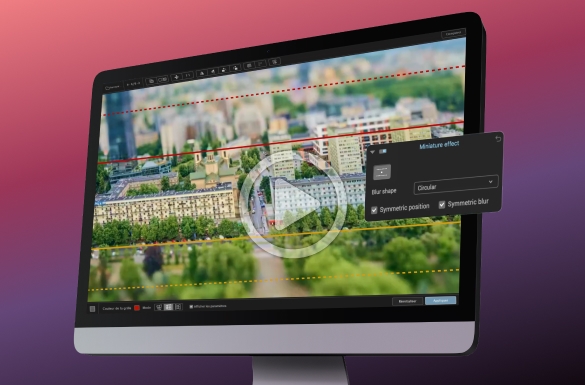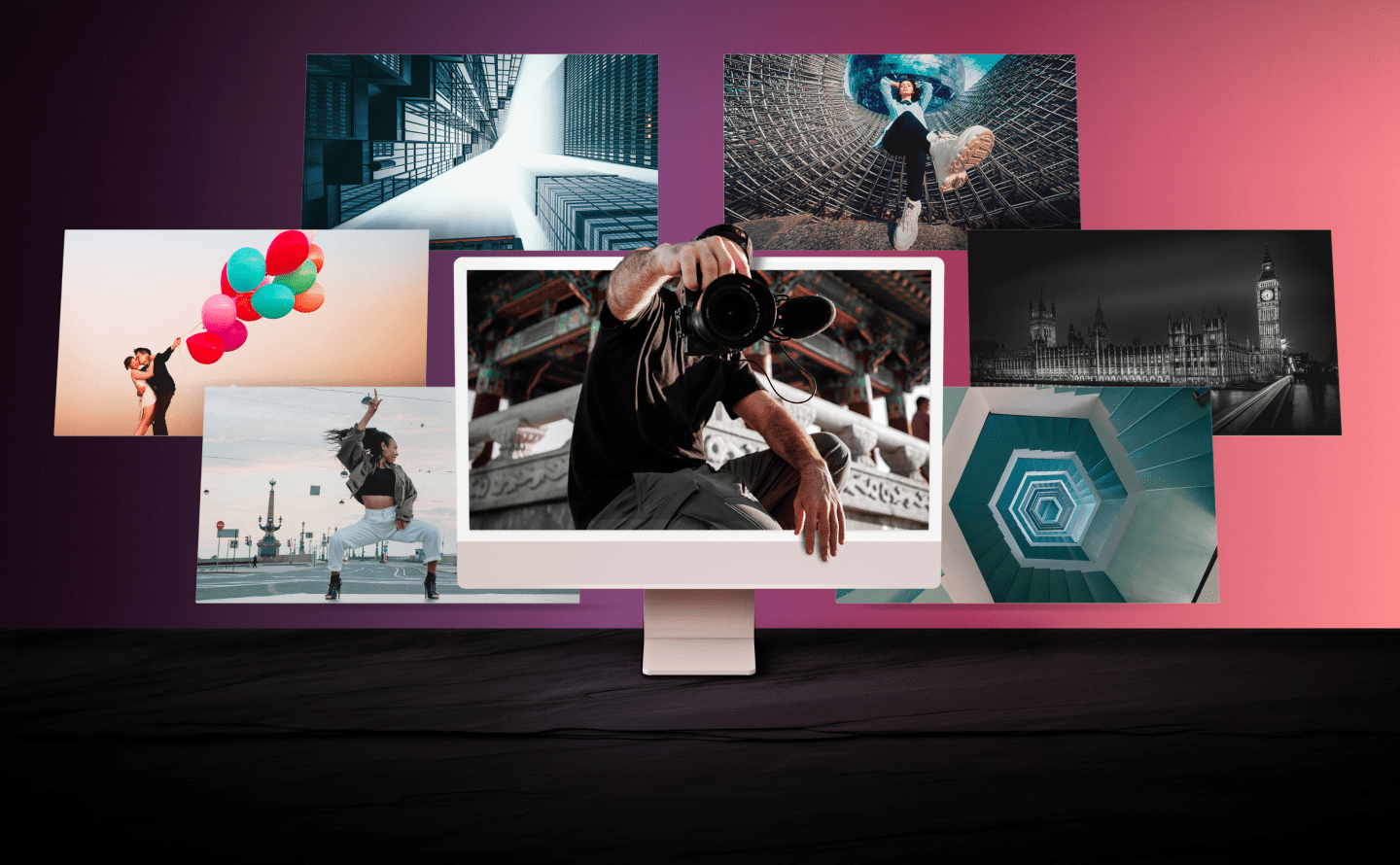
DxO ViewPoint 5
Learning & Support
DxO ViewPoint 5
Explore tutorial videos, a detailed user guide, and more.
Getting started
Learn how to access your files, make basic edits, and discover how to export images.
11:01
Get to grips with the Perspective tools
Learn how to manipulate your images to achieve the ideal angle.
08:04

User guide
DxO ViewPoint 5
Need help? Check out our online, in-depth user guide.
Your questions
answered
Can I use DxO ViewPoint 5 as a plugin for Adobe Lightroom Classic, Photoshop, or Photoshop Elements?
Yes. DxO ViewPoint 5 readily fits into any Adobe software photography workflow. When used as a plugin in Adobe Photoshop and Adobe Photoshop Elements it is launched directly from the Filters menu. In Lightroom Classic, DxO ViewPoint 5 is launched by right-clicking on an image and then selecting ‘Edit in.’
How many computers can I install DxO ViewPoint 5 on? Can I use it on a Mac and a PC with the same license?
DxO ViewPoint 5 can be activated on a total of three personal computers, as long as it is never run on more than one computer at a time. You may install it on both a Mac and a PC with the same license.
What image file formats are compatible with DxO ViewPoint 5?
When used as a standalone application, or as a plugin for Adobe software, DxO ViewPoint 5 handles JPG or TIFF files up to 200 Mb. However, when DxO ViewPoint 5 is installed as an extension to DxO PhotoLab (where it appears as a dedicated palette on the Customize tab) it handles any RAW file format supported by DxO.
Is DxO ViewPoint 5 complicated to use?
Because DxO ViewPoint 5 is powerful software featuring a range of tools and technologies, there is a learning curve. However, the interface should feel familiar if you already use other photo editing software. If you would like more details, why not browse the user guide?
I already have a version of DxO ViewPoint. Do I need to upgrade?
DxO ViewPoint 5 makes the editing experience more powerful. It features the incredible new ReShape Fusion tool for precise, localized warping. Be sure to check out the What's New page to see how your existing version compares.
Is the trial version lacking any features?
No, your trial version of DxO ViewPoint 5 works just like the regular application – no watermarks, missing features, or limits to the number of files you can process. We want you to see how good it is.
I use DxO PhotoLab 8 ELITE. Do I need DxO ViewPoint 5 ?
The ELITE edition of DxO PhotoLab comes with a limited range of geometric correction tools. However, when DxO ViewPoint 5 is installed as an extension, DxO PhotoLab acquires an additional palette with extra tools: correct wide-angle stretching using the Volume Deformation tool, warp locally with the ReShape and ReShape Fusion tools, add a Miniature Effect, and flip the image horizontally or vertically.
Does DxO ViewPoint 5 use DxO Optics Modules?
Yes. When used as an extension to DxO PhotoLab, DxO ViewPoint 5 uses DxO Optics Modules to automatically correct images based on the optical profile of the camera and lens used to capture each photo. When used as a standalone application, or as a plugin for Adobe software, the automatic distortion correction tool requires camera EXIF metadata to identify the DxO Optics Module needed to rectify the image, therefore users will need access to the original RAW file. If this EXIF data is unavailable, users can manually correct barrel, pincushion, and fisheye distortion using a simple slider.
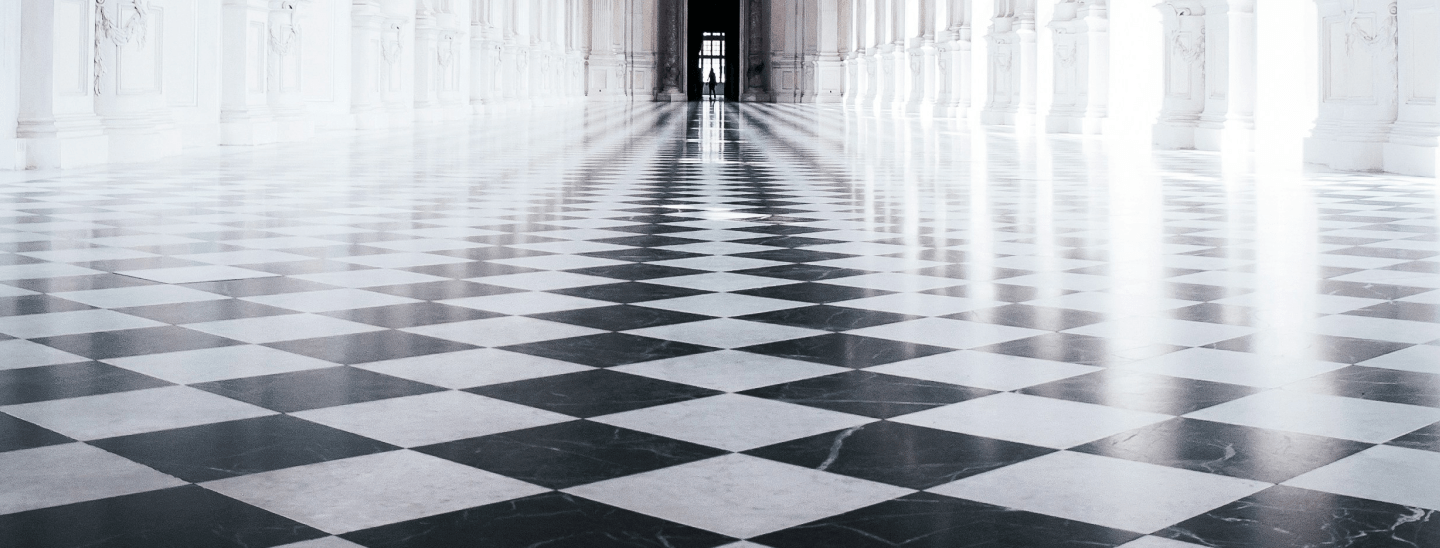
Start free trial

30 days

Access to all features

No payment details required
*Your email address is only used for information about DxO and Nik Collection software.